REFERENCE - |
Accessibility Keyboard Shortcuts for MS Windows |
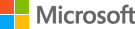 |
The following table shows the accessibility shortcuts or combinations of keys for assistive technologies in Windows 10, including Magnifier, High Contrast, and others.
| Use these keys or keys in combination | To do this |
| Ctrl + Alt + mouse scroll wheel | Zoom in and out using the mouse scroll wheel |
| Ctrl + Alt + Arrow Keys | Pan in the direction of the Arrow keys |
| Ctrl + Alt + D | Switch to docked view |
| Ctrl + Alt + F | Switch to full screen view |
| Ctrl + Alt + I | Invert colors |
| Ctrl + Alt + L | Switch to lens view |
| Ctrl + Alt + M | Cycle through views |
| Ctrl + Alt + R | Resize the lens with the mouse |
| Ctrl + Alt + Spacebar | Quickly see the entire desktop when using full screen view |
| Left Alt + Left Shift + Print Screen | Turn High Contrast ON or OFF |
| Left Alt + Left Shift + Num Lock | Turn Mouse Keys ON or OFF |
| Num Lock (held for 5 seconds) | Turn Toggle Keys ON or OFF |
| Right Shift (held for 8 seconds) | Turn Filter Keys ON or OFF |
| Shift (pressed 5 times) | Turn Sticky Keys ON or OFF |
| Shift + Alt + Arrow Keys | Resize the lens with the keyboard |
| Turn colour filters ON or OFF | |
| Open Magnifier settings | |
| Open Narrator settings | |
| Turn Magnifier OFF | |
| Turn Magnifier ON | |
| When Magnifier is ON, zoom in or out | |
| Open the Ease of Access Center |