REFERENCE - |
Keyboard Shortcuts for Microsoft Windows |
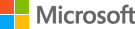 |
The following table shows the keyboard shortcuts or combinations of keys that provide an alternative way to do something that you'd typically do with a mouse,
or to perform a function for which there is no other facility.
| Use these keys or keys in combination |
To do this |
| Alt + |
Go back. |
| Alt + |
Go forward. |
| Alt + Enter | In MS Excel is used to insert a line break within a cell, otherwise displays properties for the selected item. |
| Alt + Esc | Cycle through items in the order in which they were opened. |
| Alt + F4 or (Alt + Fn + F4) | Close the active item, or exit the active application. |
| Alt + F8 or (Alt + Fn + F8) | Show your password on the sign-in screen. |
| Alt + Page Down | Move down one screen. |
| Alt + Page Up | Move up one screen. |
| Alt + Print Screen or Prt Scn |
Saves the current window contents to the copy buffer. In Windows 10 and 11 it opens a OneDrive folder unless |
| Alt + Spacebar | Open the shortcut menu for the active window. |
| Alt + Tab | Switch between open applications. |
| Alt + underlined letter | Perform the command for that letter. |
| Ctrl + F4 or (Ctrl + Fn + F4) | Close the active document (in apps that are full-screen and let you have multiple documents open at the same time). |
| Ctrl + A | Select all items in a document or window. |
| Ctrl + Alt + Tab | Use the cursor keys to switch between all open applications. |
| Ctrl + C (or Ctrl + Insert) | Copy the selected item. |
| Ctrl + |
Move the cursor to the beginning of the next paragraph. |
| Ctrl + |
Move the cursor to the beginning of the previous word. |
| Ctrl + |
Move the cursor to the beginning of the next word. |
| Ctrl + |
Move the cursor to the beginning of the previous paragraph. |
| Ctrl + D (or Delete) | Delete the selected item and move it to the Recycle Bin. |
| Ctrl + R | Refresh the active window. |
| Ctrl + T | Opens a new tab on your web browser. |
| Ctrl + V (or Shift + Insert) | Paste the selected item. |
| Ctrl + X | Cut the selected item. |
| Ctrl + Y | Redo an action. |
| Ctrl + Z | Undo an action. |
| Ctrl + Shift + Spacebar |
Types a non-breaking space between words such that both words always display on the same line. In MS Word (and some other apps) it displays as '°' when paragraph marks are showing. |
| F1 or (Fn + F1) | Help. |
| F2 or (Fn + F2) | Rename the selected item. |
| F3 or (Fn + F3) | Search for a file or folder in File Explorer. |
| F4 or (Fn + F4) | Display the address bar list in File Explorer. |
| F5 or (Fn + F5) | Refresh the active window. |
| F6 or (Fn + F6) | Cycle through screen elements in a window or on the desktop. |
| F7 or (Fn + F7) | (Application dependent). |
| F8 or (Fn + F8) | (Application dependent). |
| F9 or (Fn + F9) | (Application dependent). |
| F10 or (Fn + F10) | Activate the Menu bar in the active application. |
| F11 or (Fn + F11) | (Application dependent). |
| F12 or (Fn + F12) | (Application dependent). |
| Open or close Start. | |
| Open Action center. | |
| Set focus in the notification area. | |
|
Open Cortana in listening mode. (This shortcut is turned off by default. To turn it on, select Start > Settings > Cortana, and turn on the toggle under Let Cortana listen for my commands when I press the Windows logo key+C). |
|
| Open the charms menu. | |
| Display and hide the desktop. | |
| Display and hide the date and time on the desktop. | |
| Open File Explorer. | |
| Open Feedback Hub and take a screenshot. | |
| Search for PCs (if you're on a network). | |
| Open Game bar when a game is open. | |
| Start dictation. | |
| Open Settings. | |
|
Set focus to a Windows tip when one is available. (When a Windows tip appears, bring focus to the Tip. Pressing the keyboard shortcuts again to bring focus to the element on the screen to which the Windows tip is anchored.) |
|
| Open the Connect quick action. | |
| Lock your PC or switch accounts. | |
| Minimize all windows. | |
| Restore minimized windows on the desktop. | |
| Lock device orientation. | |
| Choose a presentation display mode. | |
| Open the Run dialog box. | |
| Open search. | |
| Cycle through apps on the taskbar. | |
| Open Ease of Access Center. | |
| Open the Clipboard (if activated). | |
| Open Shoulder Taps emoji feature. | |
| Cycle through notifications in reverse order. | |
| Open the Quick Link menu. | |
| Switch input between Windows Mixed Reality and your desktop. | |
| Show the commands available in an app in full-screen mode. | |
| Open the desktop and start the app pinned to the taskbar in the position indicated by the number. If the app is already running, switch to that app. | |
| Open the desktop and open the Jump List for the app pinned to the taskbar in the position indicated by the number. | |
| Open the desktop and switch to the last active window of the app pinned to the taskbar in the position indicated by the number. | |
| Open the desktop and open a new instance of the app located at the given position on the taskbar as an administrator. | |
| Open the desktop and start a new instance of the app pinned to the taskbar in the position indicated by the number. | |
| Remove current app from screen or minimize the desktop window. | |
| Restore/minimize active desktop windows vertically, maintaining width. | |
| Maximize the app or desktop window to the left side of the screen. | |
| Move an app or window in the desktop from one monitor to another. | |
| Maximize the app or desktop window to the right side of the screen. | |
| Move an app or window in the desktop from one monitor to another. | |
| Maximize the window. | |
| Stretch the desktop window to the top and bottom of the screen. | |
| Minimize all except the active desktop window (restores all windows on second stroke). | |
| Display the System Properties dialog box. | |
| Open Task view. | |
| Temporarily peek at the desktop. | |
| Begin IME reconversion. | |
| Open emoji panel. | |
| Open emoji panel. | |
| OSwitch input language and keyboard layout. | |
| Change to a previously selected input. | |
| Open Narrator. | |
|
Saves the current screen contents to the copy buffer. This option can be used when you don't have a Print Screen or Prt Scn key. |
|
| Print Screen or Prt Scn |
Saves the current screen contents to the copy buffer. In Windows 10 and 11 it opens a OneDrive folder unless |
| Shift + Enter |
Inserts a line break within a paragraph. In MS Word (and some other apps) it displays as ' |