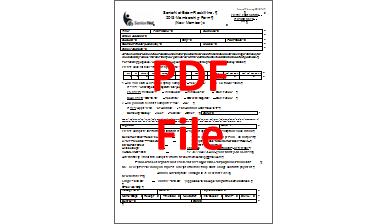|
Membership - 2024 Membership Form
Completing Membership Form using Apple iPhone or iPad
This method assumes you are using an Apple iPhone or iPad running iOS 14/iPadOS 14 or later, and you have not downloaded and installed the Adobe Acrobat Reader:Edit PDF app
or any other PDF editing app and therefore do not require any further assistance.
Otherwise you can complete the form using your Apple iPhone or iPad by following these steps:
- Read the following steps before taking action.
- Use either of the links shown on the right to download the PDF File to your smartphone, unless you have already done so.
|
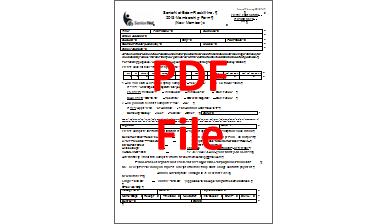
Membership Form
as a PDF File
|
- Locate the downloaded file and open it. It will normally be in "Downloads" which is located either under iCloud Drive, On This iPhone or On This iPad. You can find it in the Files app. Tap on the file to open it.
- Tap on the Edit icon near top right and a row of icons will appear at the bottom.
- Tap on the "+" at bottom right and select Text from the menu.
- A text box will appear with "Text" in it. Enter the relevant text into that box.
- When completed, drag the box so that the text is positioned over the correct place on the form.
- Tap outside the box to close it.
- Repeat from step 5 to complete the rest of the form.
- For any items that require a tick, simply enter an "x".
- Once all data has been entered tap on the "Done" button.
|
The completed form, once saved, can then be emailed as an attachment to
sner.membership@gmail.com.
|
|